When running a store on Shopify, it helps to have more than one pair of hands! Having more people with access to your Shopify account can help you manage your store better. That’s why it’s essential to know how to add staff members to your Shopify account.
How to add staff to Shopify in 3 quick steps:
- Go to your Shopify dashboard and click “Settings”
- Go to the “Users and Permissions” option and click the “Add staff” button.
- Provide the full name, email address, and permissions for each staff member you add and click “Invite”.
After following the above steps, you should have successfully added a staff member to your Shopify store.
If you’re struggling to follow the above steps, look further below for a detailed step-by-step guide.
Adding staff/users on Shopify
1. Go to your Shopify dashboard > “Settings” > “Users and permissions”
The first thing you need to do is log into your Shopify admin account. Once you are logged in, follow these steps:
- Click on “Settings” towards the bottom of your Shopify dashboard.
- Select “Users and Permissions”. You should see a page with all your Shopify team’s current users.
- Click “Add Staff“.
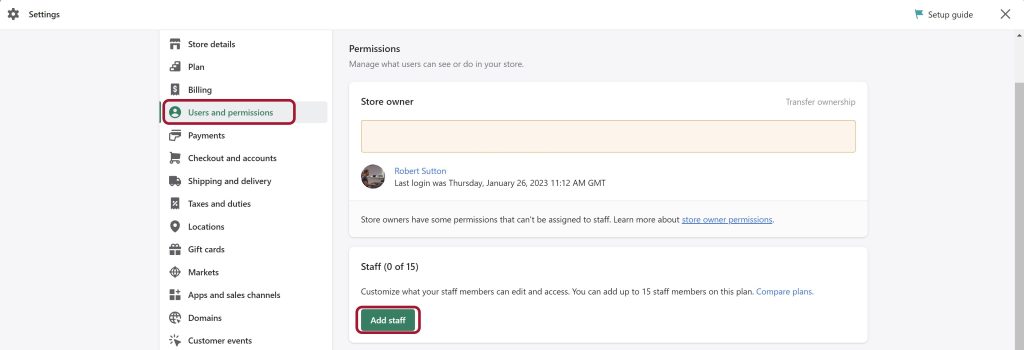
2. Add your users
Once you are on the Users and Permissions page, follow these steps:
- Click on the button that says “Add Staff”.
- A new area will open where you can enter information about the new staff member.
- Enter staff member’s details.
When adding a new staff member, you must enter essential information about them. That includes:
- Their full name as it appears on their government-issued ID: Often, this will be their first and last name.
- Their email address: It’s essential to have a current email address for each staff member, so double-check that it’s valid before submitting.
3. Select your preferred permissions
The last step is to select which permissions this staff member has within your shop. You can choose from a few different options depending on what type of access they need within your store or website. Here are a few examples:
- Viewing customer information and orders
- Managing your team members, including deleting them or changing their permissions
- Creating content like blog posts, product descriptions, and more
4. Double-check the information and click “Send invite”
Here’s what to do once you have entered all of the required information and selected your permissions:
- Double-check to make sure everything looks correct.
- Click “Send invite” to confirm your selections and complete the process. The staff member will receive an email with further instructions on accessing your store and getting started.
Tip: Be careful what permissions you allow to certain individuals. Especially if hiring through the web. You don’t want to risk your store on the trust of a potential scammer/stranger with bad intentions. Even when hired through trusted freelance platforms such as UpWork.

Video tutorial from Shopify
You may ask:
Can 2 people work on a Shopify store at the same time?
Yes, they can! 2 People can work on a Shopify store simultaneously but not on the same page. Only 1 person can edit a web page at a time.
Can I hire someone to manage my Shopify store?
Absolutely! There are many freelance workers out there, as well as agencies who specifically manage Shopify stores for businesses for a fee.
How many staff members can I add to my Shopify store?
This depends on the Shopify plan that you pay for. The basic plan allows space for 2 staff members, the Shopify plan includes space for 5, and the advanced plan has unlimited spaces for staff members.
Where can I hire staff members for my Shopify store?
First, do your research, be careful, and only hire highly rated freelancers or trusted individuals. You can hire staff members through advertising in your local area or browsing freelance websites such as UpWork, Fiverr, TopTal or Freelancer.com
Conclusion
Adding staff members to your Shopify account is essential in managing and growing your Shopify store. Whether you need help with customer support or managing your team members, the process is relatively simple and can be done quickly.
Remember, always take the time to review your settings and permissions before adding a new staff member so you can ensure they have access only to what is necessary. This is important for the safety of your customers.
Learn more about adding staff on Shopify.



