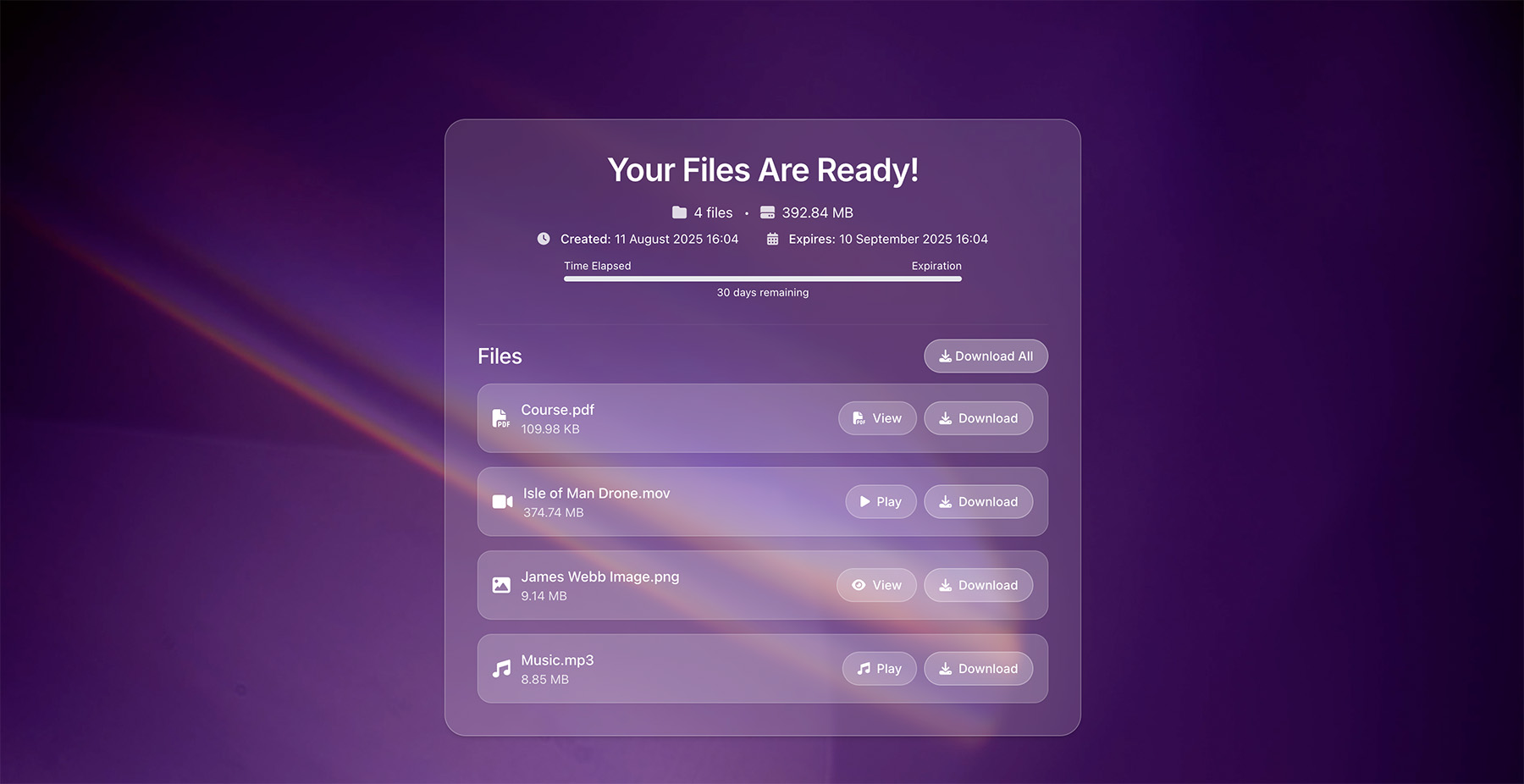Hey everyone, it’s Jason here from EcomTeckers.com. As someone who’s juggled e-commerce product demos, client feedback videos, and even personal vlogs, I know the pain of sending large files.
Emails bounce back, cloud links expire unexpectedly, and don’t get me started on those endless upload waits. But lately, I’ve been obsessed with a tool that’s changed all that: HeftySend.com.
It lets you transfer videos up to 20GB for free, super quickly, and with this awesome built-in preview feature so recipients can watch right on the download page, no full download required until they’re ready.
What really seals the deal for me is the option to connect your own S3-compatible bucket. This means you can host files on your personal storage, keeping everything under your control for better data management or cost savings. Perfect for e-commerce pros like us who deal with high-res product videos or marketing assets. In this guide, I’ll walk you through the process step by step, share some pro tips I’ve picked up, and throw in related recommendations to make your file-sharing game stronger. Let’s jump in!
Why HeftySend is a Game-Changer for Video Transfers in 2025
Before we hit the steps, let’s talk about why HeftySend stands out in a sea of file transfer tools. As of October 2025, with video content exploding in e-commerce (think shoppable videos and AR try-ons), speed and usability are non-negotiable. Here’s what hooked me:
- Lightning-Fast Transfers: Uploads and downloads are optimised for large files. Utilising the best content delivery network and modern tech, anyone will download with the fastest speeds.
- Inline Video Previews: Recipients get an embedded player on the download page. They can scrub, play, and pause without downloading, which is huge for quick approvals.
- Generous Free Limits: 20GB per transfer, auto-expire after 3 days for security, and no sneaky ads.
- Privacy first: Link your AWS S3 bucket to host files yourself. Ideal if you want to own your own files and host them yourself.
- Extra Perks: End-to-end encryption, password protection, and resumable uploads if your connection flakes out.

If you’re comparing options, HeftySend beats out WeTransfer’s 2GB free cap and Dropbox’s more complex sharing.
Externally, if you’re new to cloud storage, AWS has a great starter guide on setting up S3 buckets that pairs perfectly with this, or you can simply visit the Cloudflare R2 setup guide and get unlimited free bandwidth.
Step-by-Step Tutorial: Transferring Videos with HeftySend
Okay, let’s get practical. This is based on my real-world use—I’ve tested it on everything from MacBooks to Windows PCs. No fluff, just actionable steps.
Step 1: Prep and Visit HeftySend.com
Start by heading to HeftySend.com. The site is clean and loads in seconds, with a big drag-and-drop zone front and center.
- Make sure your video is under 20GB if you are using the free plan (use your file explorer to check). Formats like MP4 or MOV work best for videos.
- The smaller the video file size, the easier it will be for the viewer to play the video. The video will be streamed just like when you play YouTube, Netflix, Prime Video etc.
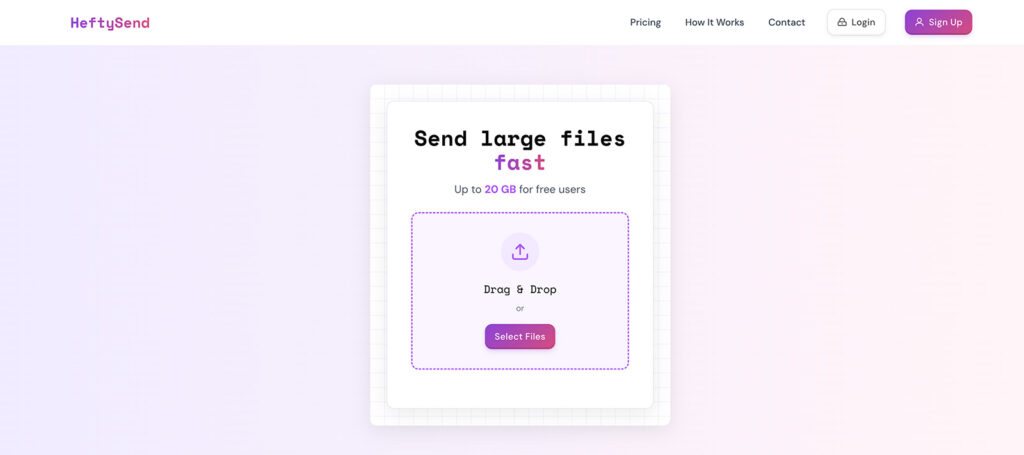
Step 2: Upload Your Video
- Drag the file into the upload area or click to browse.
- Watch the progress—it’s resumable, so no restarting if Wi-Fi dips.
- Boom, a shareable link appears instantly. Copy and send it via email or chat.
From my experience, a 10GB file uploads in about 15 minutes with decent internet speeds. Faster than most competitors!
Step 3: Activate the Viewing Feature (It’s Built-In!)
Previews are automatic for videos:
- Your recipient clicks the link and sees a play button. Once clicked, they see a video player embedded on the page.
- They can view the full video, play, pause, fullscreen, all before downloading.
- This saves time, especially for reviews where you might send multiple versions.
I’ve used this for client sign-offs, and it cuts down on back-and-forth emails big time.
Step 4: Connect Your Own S3 Storage for Pro-Level Control
This is where it comes privacy-first:
- Sign up for a HeftySend account and you will need to subscribe to one of their paid plans. You can simply get the $9 plan for this S3 feature.
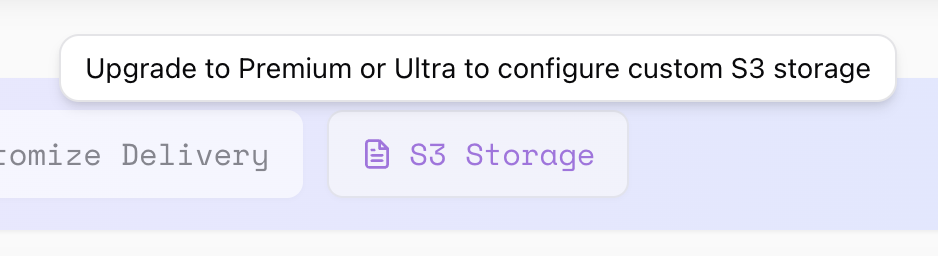
- Go to your account and select “S3 Storage”
- Enter your S3 credentials: Access Key, Secret Key, Bucket Name, and Region.
- Files now live on your storage, with HeftySend generating secure links and hosting them in your own bucket.
Why is it good to use your own S3? It means owning your data. Cheaper long-term and have complete control of your own files. Check AWS’s external S3 pricing calculator.
Common Pitfalls and Fixes
- Upload Snags? Check your internet speed externally via Speedtest.net.
- Preview Issues? Stick to standard formats; convert if needed.
- S3 Setup Woes? AWS docs have troubleshooting—link above.
FAQ: Quick Answers on Video Transfers with HeftySend
Q: Is HeftySend free forever? A: Yes for basics up to 20GB; premium unlocks unlimited.
Q: How secure is it? A: Encrypted with optional passwords—safer than email.
Q: Can I use it for e-commerce? A: Absolutely! Use it with Fileflare by creating a URL asset and delivering a heftysend.com link at checkout.
Final Thoughts
HeftySend.com has streamlined my video transfers, and with S3 integration, it’s a must for anyone serious about e-commerce tech. Give it a whirl and tell me in the comments: What’s your biggest file-sharing headache? If you found this helpful, share it or explore more on EcomTeckers—like our eCommerce Tutorials.
Thanks for reading—happy transferring! 🚀