If you’re a Shopify store owner, you know that optimizing your store for conversion is a must. One way to do that is to add size charts to Shopify product pages. Doing so makes your store look more professional, increases your conversion rates, and decreases your return rates.
Here is how you can add size charts to your Shopify store:
- Open the Shopify App store.
- Search for a size chart app.
- Install an app you like.
- Create size charts within the app.
Installing a size chart app on your Shopify store is pretty straightforward. Keep reading to learn about the above steps in more detail.
How to add size charts using an app
Search for a Size Chart App
The Shopify app store has more than 9000 apps for different purposes, and a bunch of them are size chart apps for Shopify stores. If you’re looking for size chart apps in particular, here are some of the best I recommend.
Kiwi Size Chart & Recommender
This is probably the most advanced app on this list. It can automatically detect your customers’ location and show the size guides in imperial units to US customers and metric units to customers from most of the rest of the world.
The app also has a great feature called Advanced Apparel Recommender — a machine learning-based size recommender that predicts the right fit for the customers based on their age and gender.
Also, the app is highly customizable, easy to install, and supports Google Analytics integration.
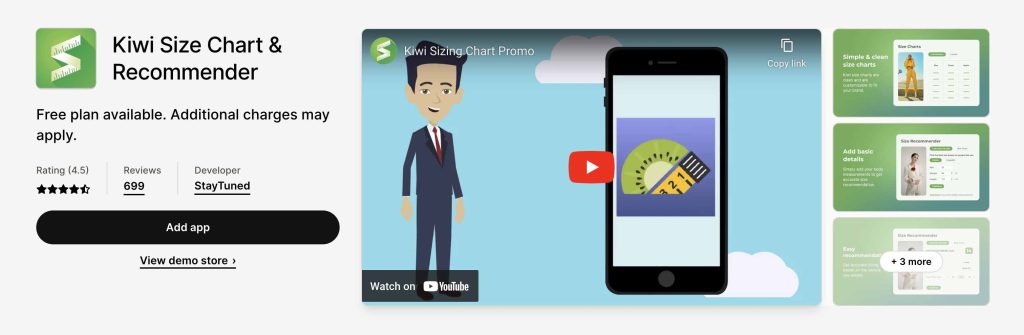
BF Size Charts & Size Guides
This is a beautiful and responsive app with lots of customization features. You can easily create unlimited size guides with the app and apply them to specific products and collections.
A cool thing about this app is that it only shows the size guide for the product your customer is looking at. It makes the page clutter-free and eliminates any confusion caused by having multiple size charts on one page.
The app is compatible with popular print-on-demand service providers such as:
- Prinftul
- Printify
- Gelato
- Gooten

Clean Size Charts
As its name suggests, Clean Size Charts helps you create clean and elegant size guides, which can be displayed as an inline table or pop-up window. This app is preloaded with six presets and works well on all sorts of displays. You can choose to customize size guides to suit your needs.
You can try out the free version; however, the end result will have a ‘Powered by’ watermark. The premium plan unlocks extra benefits such as creating as many size charts as you need, chart analytics, and no watermark.
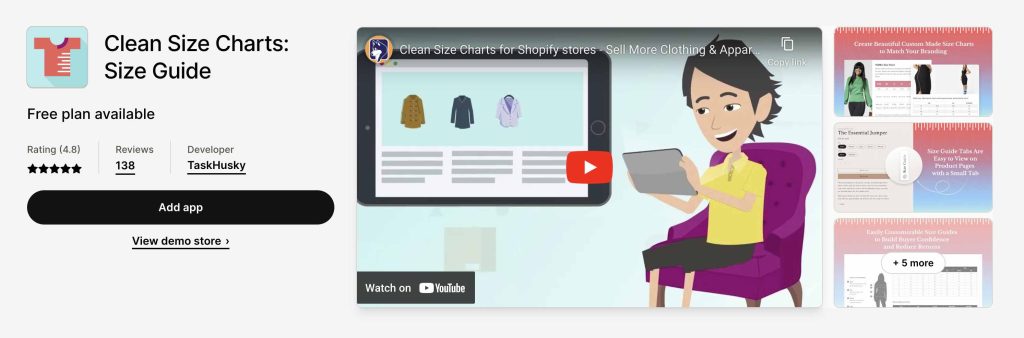
Snake Size Chart & Size Guide Page
This may be a free and easy-to-use size chart app, but don’t let that fool you. It has all the functionalities you’d expect from a good size chart app. You can create an unlimited amount of size guides and customize them per your needs. And if you don’t want to spend too much time doing that, you can use one of the three presets loaded with the app.
Size Chart & Size Guide page is compatible with all Shopify Themes, including Shopify 2.0. It also works with all page builders apps.
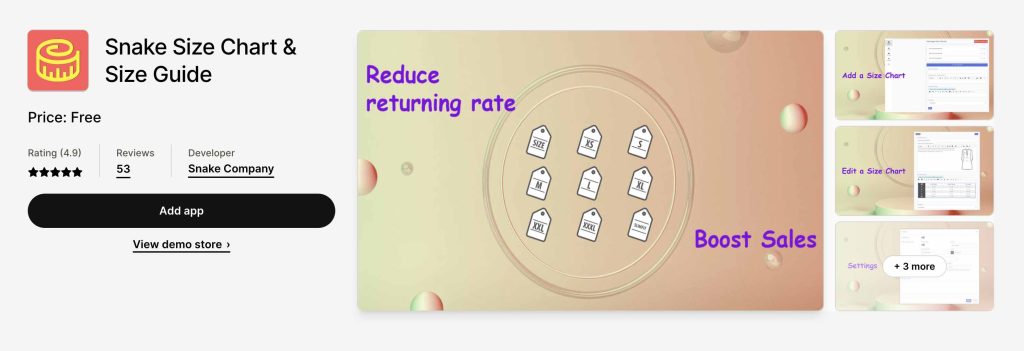
Smart Size Chart & Size Guide
This app allows store owners to create visually appealing and responsive size charts. These charts can be as simple as a table or as complex as a full page with measurement instructions and visuals. You can customize the chart to match the look and appeal of your store, as well as create and save your own template for future use.
There’s one caveat, though: This app only works with Shopify 2.0 themes.
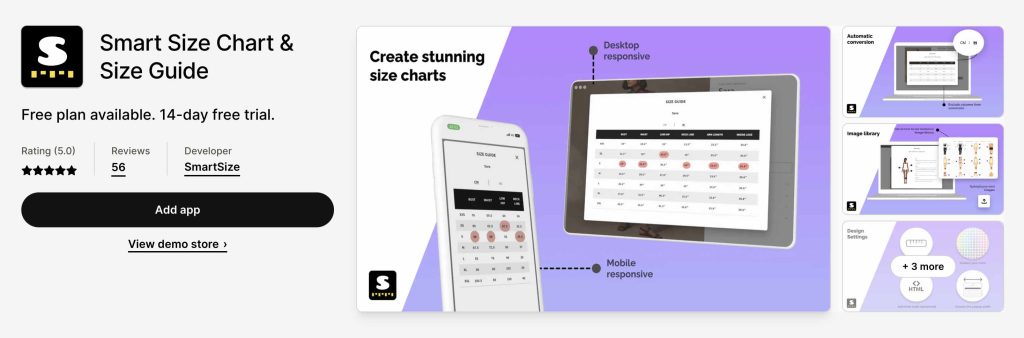
3. Install an app that you like
I’ve already covered the features of the best size charts for Shopify. If you’re not sure which one to choose, I suggest visiting their home pages for a more in-depth look at their features, reading reviews (both positive and negative), and coming to your own conclusions as to which app suits you the best.
Installing size chart apps works the same way as installing any other app:
- Log in to your Shopify account.
- Go to the page where the size chart is.
- Hit “Add App.”
4. Create Size Charts within the app
Assuming you picked the best size chart for Shopify that suits your needs, you can start tweaking the app and seeing for yourself what it can do. If you like what you see, continue using that app. If not, remove the app from your store and check out your other options.
Add size charts using Shopify 2.0 Metafields
This method allows you to do it without using an app. It requires more work, but it’s easier than you think.
Final thoughts
There are a few ways to add size charts to a Shopify store. However, if you’re a beginner or don’t know how to code, using a third-party app is the best option.
You can of course get a developer to create size charts for you, but this may take longer and cost more. It’s completely up to you which route you take.
These apps are easy to set up, affordable, and give your store a sleek look. You can install any app mentioned in this article and edit it to match the look and feel of your store.



