Customizing the Shopify customer account page is a great way to improve your customers’ experience. You can add personal touches and settings to the page with a few easy steps. So, how do you do it?
To customize the Shopify customer account page, choose a custom theme, add new sections, and set up your preferences. Creating a more personalized experience for your customers is possible whether you’re using a Customer Hub account or Fileflare Digital Downloads app.
You will need to enable your customers first, so let’s get into it!
How to customize the customer account page
1. Choose a theme
With the Shopify Theme Store, you can easily browse hundreds of professionally designed themes to find your store’s perfect look and feel. There are different fonts, colors, and background images to choose from.
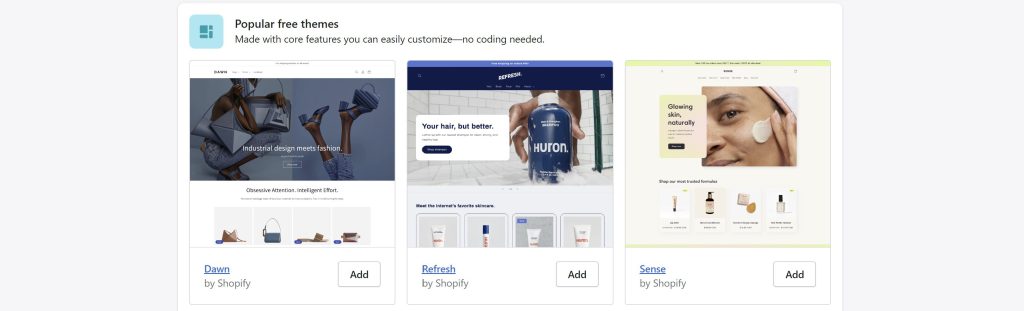
Once you’ve chosen a theme, you can customize the elements to match your brand and style.
2. Locate & enable the login page for your customer accounts
You can find the URL for your customer account page by following the steps below:
- Go to “Settings” on your Shopify Dashboard
- Find “Customer accounts” and click on it
- Click “Edit” in the top section
- Here is where you can enable the customer accounts and enable the login icon for the header so your customers can login
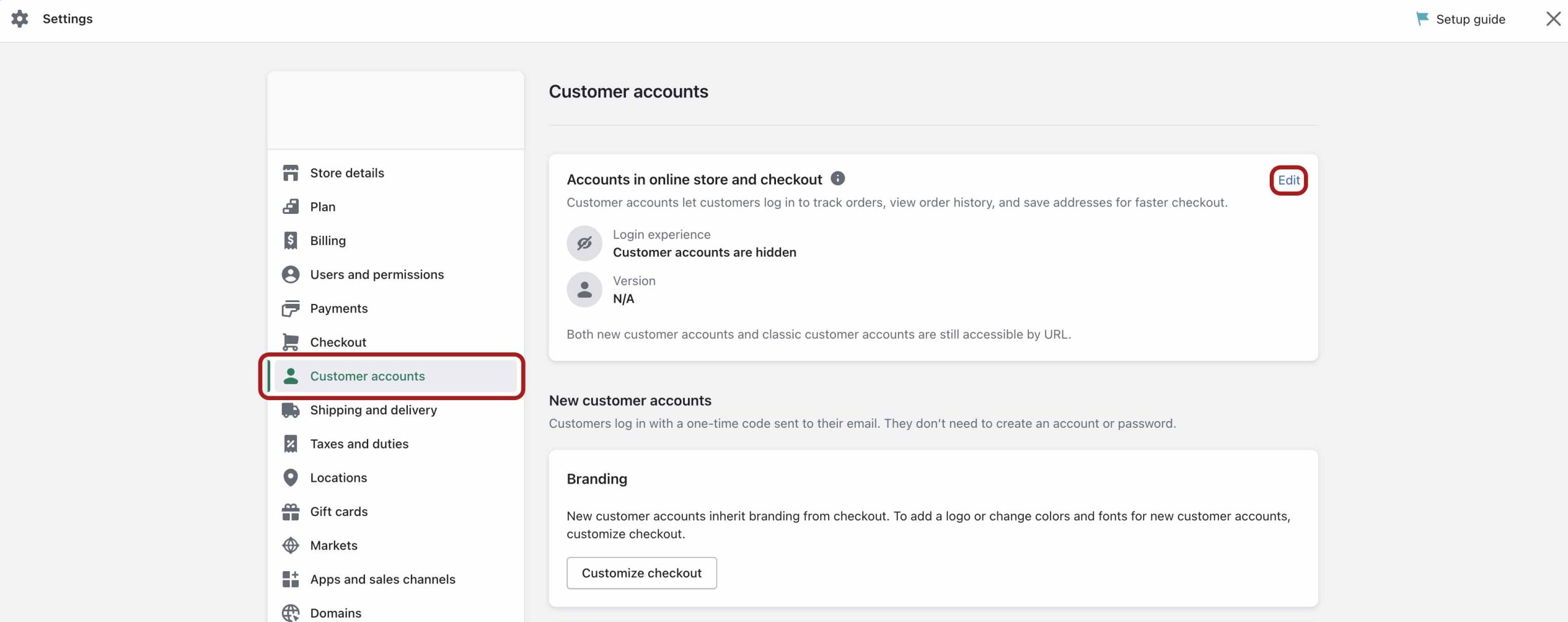
Learn how to enable the login icon for customer accounts in Shopify.
3. Personalize each page element with different settings
You can personalize each page element so that your layout, colors, font, and content perfectly match your store’s unique style.
Here are some examples of what you can do:
- Set different page layouts by choosing from various font sizes, colors, and images.
- Add custom content to each page to provide customers with helpful information about their accounts.
4. Add new blocks and sections
Adding new blocks and sections to the Shopify customer account page is a great way to make it more user-friendly.
You can add new blocks to areas that contain important information, such as:
- Order history
- Product reviews
- Account settings
You can also add sections that contain helpful links, such as a link to:
- Your FAQ page
- Your returns policy
Adding different sections can make it easier for customers to find the information they need and make their experience more enjoyable.
5. Set up preferences & restrictions
You can ensure customers get what they need when interacting with your page with the right preferences and restrictions.
To set up preferences and restrictions, you’ll need to do the following:
- Access the “Preferences” tab on your Shopify dashboard. (This is located under the “Online Store“ section).
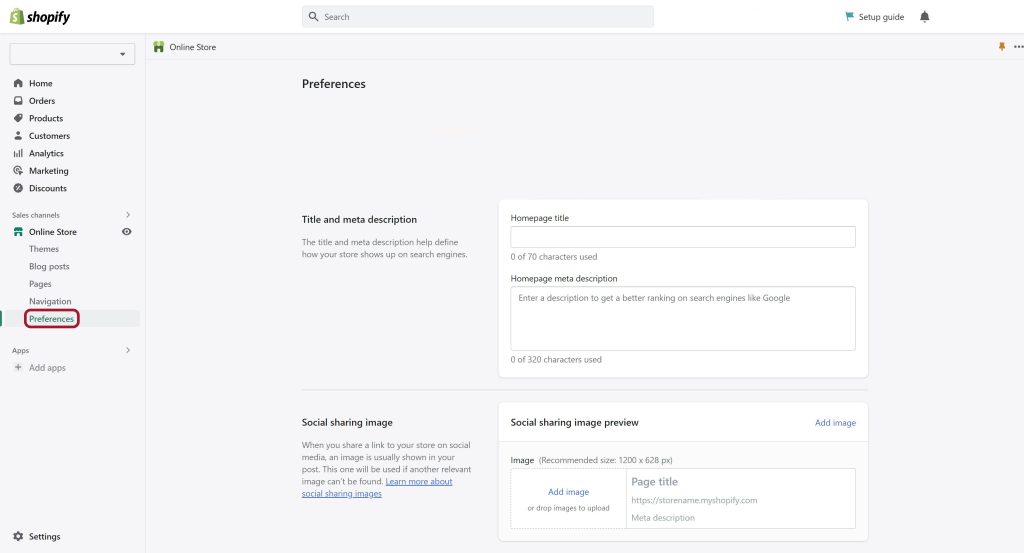
- From there, specify the type of information customers can access and edit
You can also set up restrictions for specific customer groups. For example, you can:
- Disable customer accounts to stop them from making an order with you.
- Allow customers to change their shipping address or require them to confirm their order before it’s finalized.
- Also, restrict access to certain page pages or account page features. This may include the ability to change their password or delete their account.
6. Save your settings
Once you’ve made all the changes to the customer account page, it’s time to save your settings. To do this, click the “Save” button at the bottom of the page. This will ensure that all your changes are applied to the customer account page.
Double-check your work to ensure everything looks the way you want. That way, you can be sure that your customers will have an optimal experience when they log in to their accounts.
FAQ
I’m unsure where to start with my Shopify store design. What do I do?
Take your time; this is a process that only you can decide on. Browse other stores that use Shopify, and see how they’ve built their stores. Look at all the different themes that Shopify offers and pick one you like. It’s a creative process that you should take the time to enjoy.
Final Remarks
That’s all there is to customize your Shopify customer account page. As you build your store, you can add more:
- Features
- Widgets
- Sections
With a little effort, you can show your customers how much you care about their shopping experience.



